Learn how Punjab school teachers can apply for leave online using the SEDHR portal. Step-by-step guide with login tips, types of leave, and tracking status.
How to Log In to SEDHR Punjab Portal
First, go to the official website: sedhr.punjab.gov.pk

On the homepage, enter your CNIC (without dashes) and your password.
Click Login to access your profile.
Once you’re logged in, your dashboard will appear.
Navigating the SEDHR Portal for Leave Application
On the top left corner, click the three-line menu icon (≡).
From the dropdown, select “Leave & Management” under the e-Profile section.
Now click on “Initiate Request” to apply for a new leave.
Types of Leave Available on SEDHR Punjab
Here, you will see multiple leave options such as:
Casual Leave – Up to 25 days per year
Medical Leave
Earned Leave
Paternity Leave
Duty Leave
Umrah Leave
You’ll also be able to view your leave history including status like Approved or Rejected.
How to Apply for Casual Leave on SEDHR
Click on “Apply Leave”.
A form will open — fill in the required details:
Leave Required From: Select your starting date (e.g., 09-05-2025)
Leave Required To: Select your ending date (if it’s one day, select the same date)
Number of Days: This auto-fills based on your date selection
Purpose of Leave: Write a short reason like Urgent Work or Sick Leave
Date of Rejoining: Mention the date you will return (e.g., if leave is on 9th, return date is 10th)
If needed, upload a document like a medical slip or application (must be under 900 KB).
Click “Agree” and Submit the request.
Tracking Your Leave Application Status
After submission, your leave request will appear in the history list:
You can see the status: Pending, Approved, or Rejected
All previous leave applications are visible for record keeping
Tips for a Smooth Leave Application on SEDHR
Make sure your dates are accurate
Upload relevant documents to avoid rejection
Always check the status a day after submitting


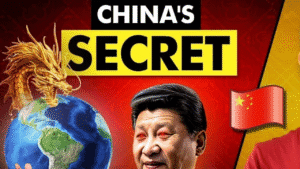
Pingback: SEDHR Punjab HRMS – Leave, SIS, Transfer Status & Login Portal 2025
Pingback: SEDHR Punjab – HRMS Portal, SIS Login & E-Transfer Guide